Prepare Your Team for Copilot for Microsoft 365: Training Prerequisites
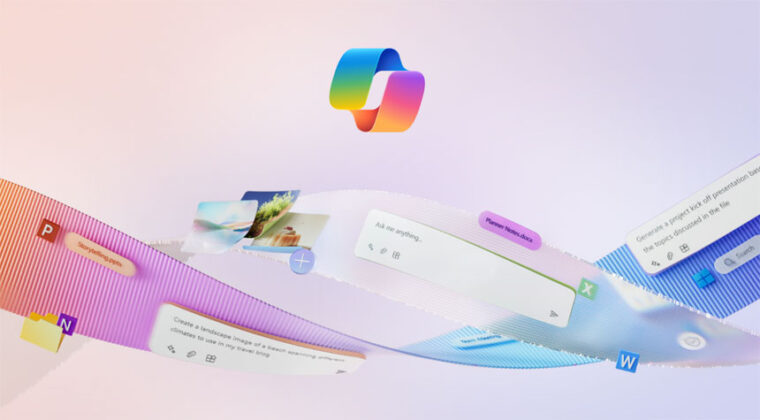
Microsoft 365 Copilot has the potential to be a game-changer for most organizations, however, it assumes that your users are familiar with Microsoft 365 and ready to maximize the benefits of this important investment. In this blog, I would like to share 6 training recommendations and prerequisites ideas for a smooth transition into Copilot for Microsoft 365.
1. Embrace OneDrive & SharePoint
Copilot relies on documents stored in OneDrive or SharePoint to work. Ensure your users are familiar with the basic features of OneDrive, SharePoint (and Teams!) file management, permissions, sync, and collaboration. Because with Copilot there is an inherent risk of oversharing, put your focus on best practices for efficient file management and permissions.
Try the following training courses:
- Meet OneDrive / Meet SharePoint
- Sync Cloud Files to Your PC
- Learn How to Collaborate in SharePoint and OneDrive
- Storage Options in M365: What to Use When
- Share Files Securely in Microsoft 365 and Control Permissions
2. Adopt the New Teams
Copilot is tailor-made for New Teams and Microsoft is transitioning all users to this new experience quickly. Ensure users leverage Meetings, Chats, Channels, and other Teams features effectively.
Try the following training courses:
- Meet the New Teams
- When to Choose Teams Chat or Channels Over Email
- Centralize your Files and Collaborate Effectively in Teams
- Host Effective Virtual Meetings in Teams
- Use Teams, Planner, and OneNote to Run Effective Projects
3. Explore Loop & Whiteboard
Copilot for Microsoft 365 is integrated in these tools, and both are rising quickly in popularity and functionality. You’ll want to get users into these tools quickly to capture all the value here.
Try the following training courses:
- Meet Microsoft Loop
- Meet Microsoft Whiteboard
- Improve Virtual Meetings with the Whiteboard Experience
4. Adopt the New Outlook
While Copilot will be coming to the classic version of Outlook soon, the future of Outlook is in the newest version of Outlook and Copilot was alongside the New Outlook. If they’re ready, adopting the newest version of Outlook will allow users access to the latest features and provide a more efficient and optimized experience when using Copilot for Microsoft 365.
Try the following training courses:
- Meet the New Outlook
- Meet Outlook Mobile – iOS and Android
- Email Securely with the New Outlook
5. Adopt the General Copilot
What better way to prepare your users to use Copilot for Microsoft 365 than to give them first-hand experience with AI using the general version of Copilot. This version of Copilot can replace other consumer products already being used and will still be an important tool for them even once they have Copilot for Microsoft 365.
- Meet Copilot
- Begin Your AI Journey with Copilot
- Tips and Tricks for Copilot for Microsoft 365Securely with the New Outlook
6. Adopt the Microsoft 365 Desktop and Web Apps
This may seem obvious but, in my experience, users have not been fully exposed to Microsoft 365.
Copilot for Microsoft 365 was built to bring the power of AI to the Office apps that your users know and love. So, you will want to make sure your users are familiar with Microsoft 365, the Office portal, and most of the Office apps included in their license, including Excel, Word and PowerPoint but also other important ones like OneNote, Teams, Loop, Whiteboard, and more.
Try the following training courses:
- Meet Microsoft 365 Desktop Apps
- Introduction to Office 365 Web Apps
- Meet Excel/PowerPoint/Word for Microsoft 365
Summary
Copilot for Microsoft 365 represent a large investment for most organizations and it is expected to drive huge benefits for your employees. For these benefits to be realized, your users need to be confident working in the tools they have today and understand how these tools will interact with Copilot. We encourage you to follow our guidance to train your employees and prepare your users to experience Copilot.
 Change Champions Consulting
Change Champions Consulting